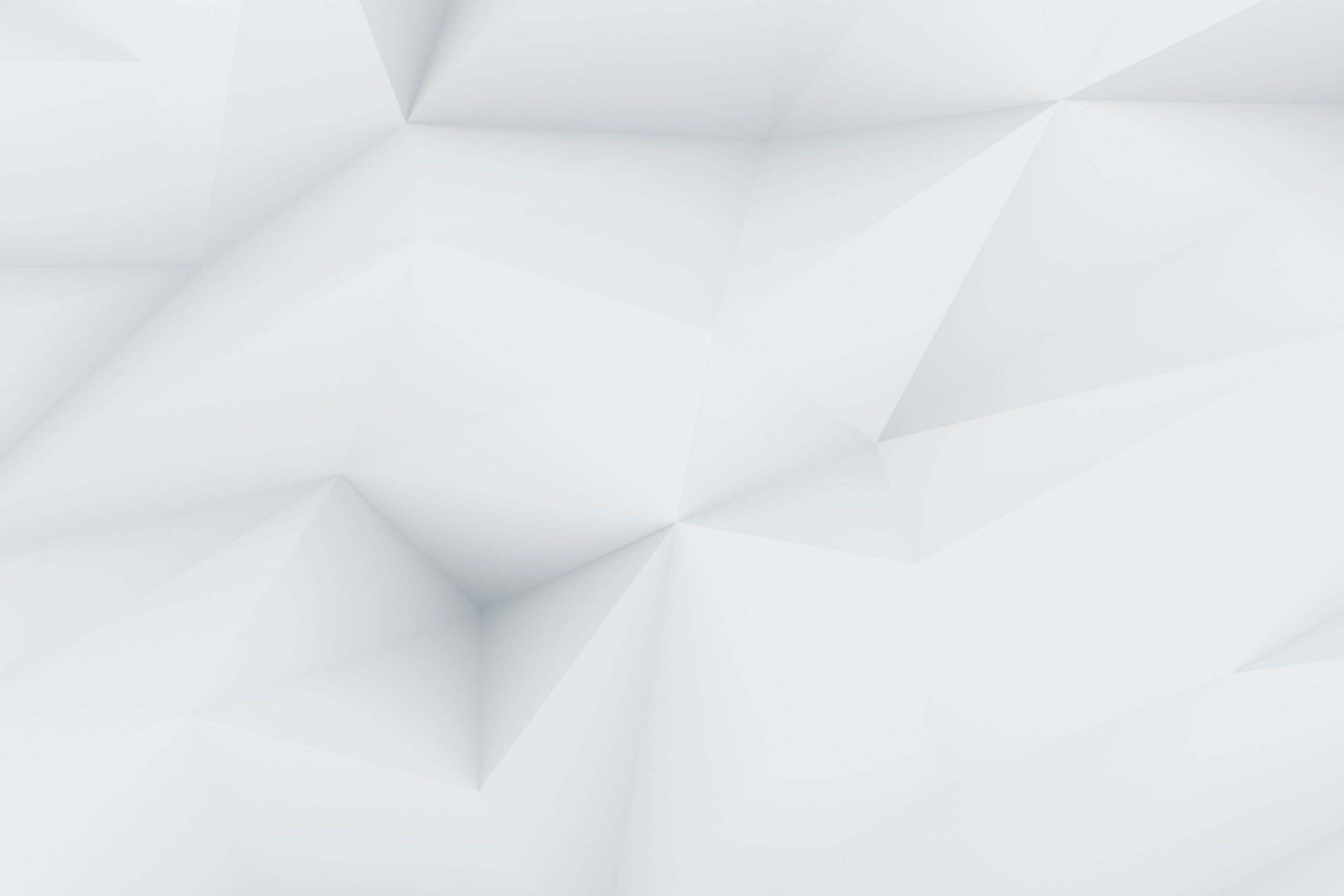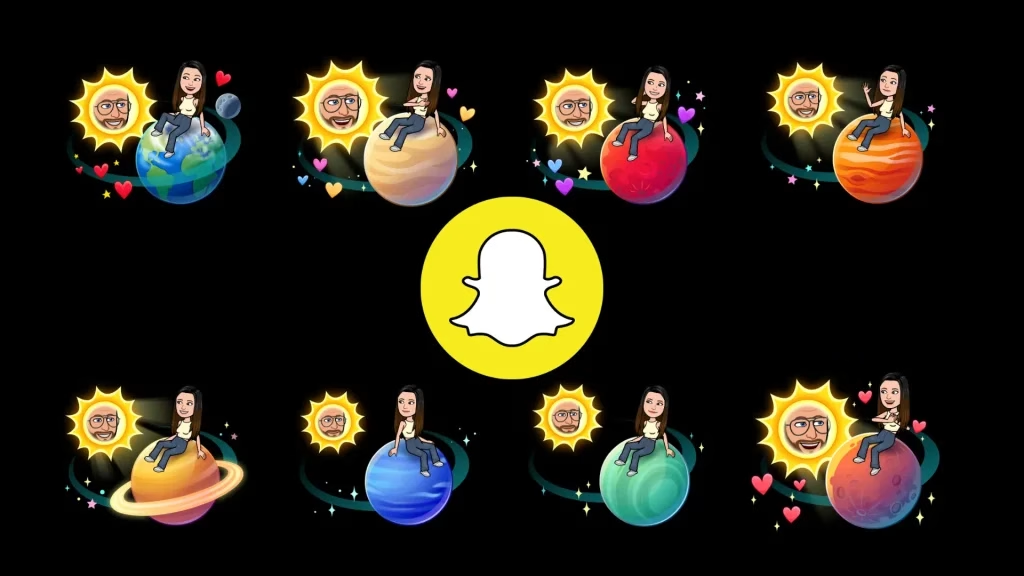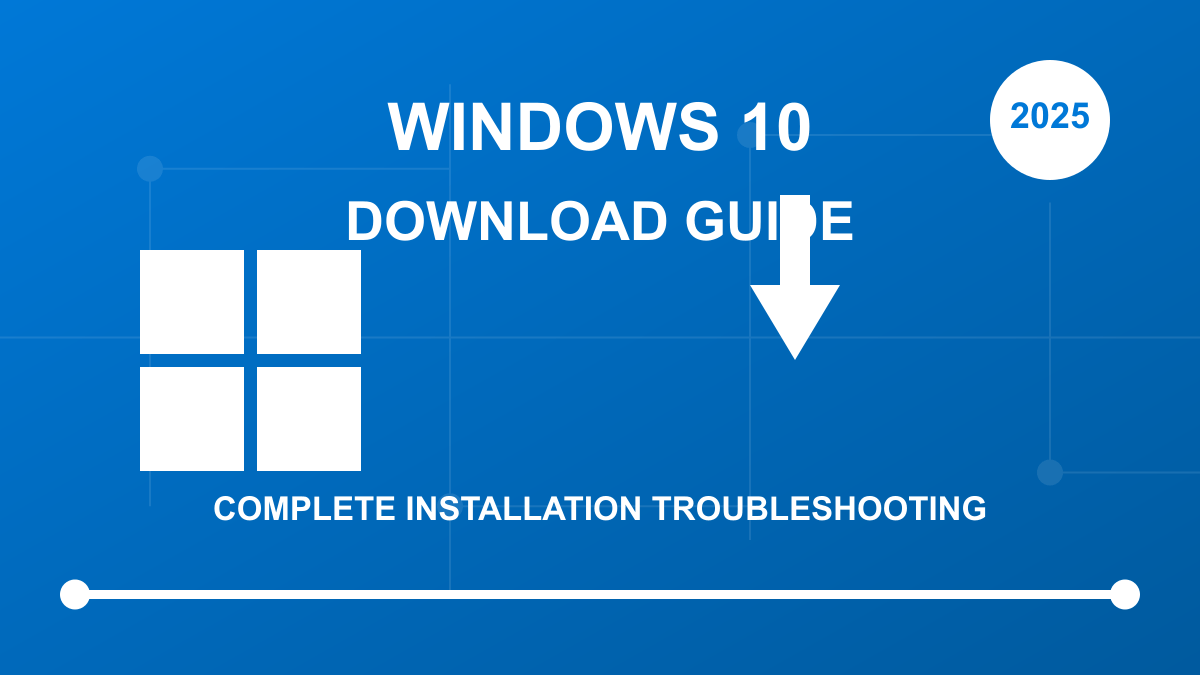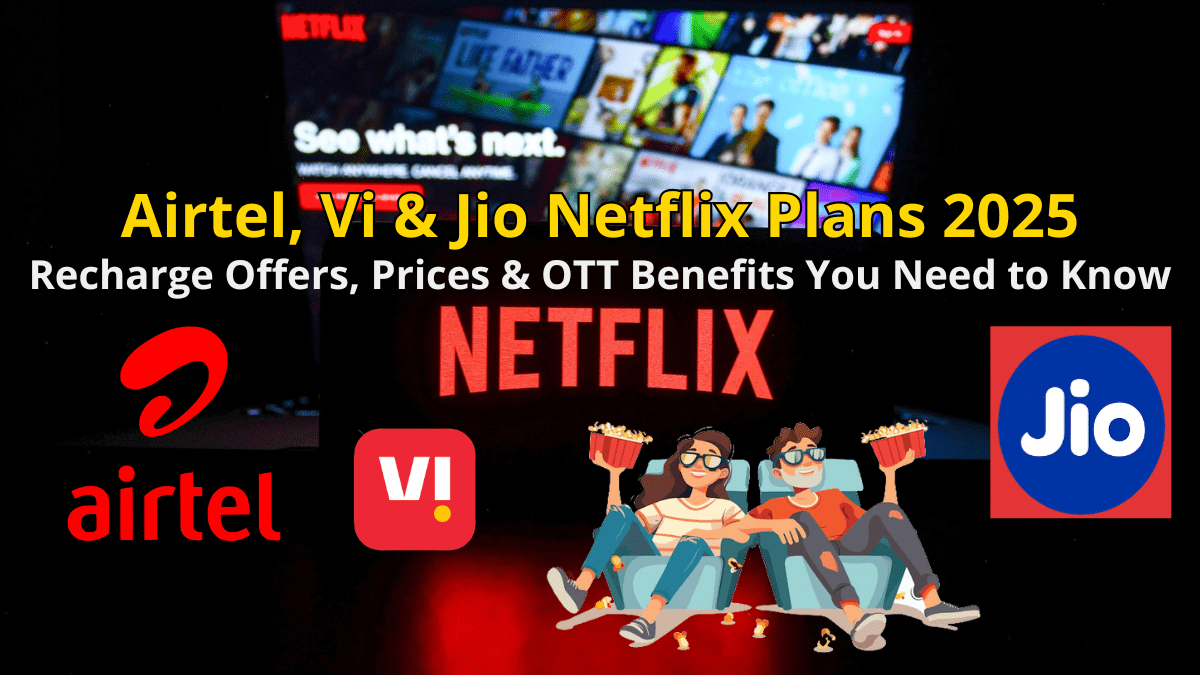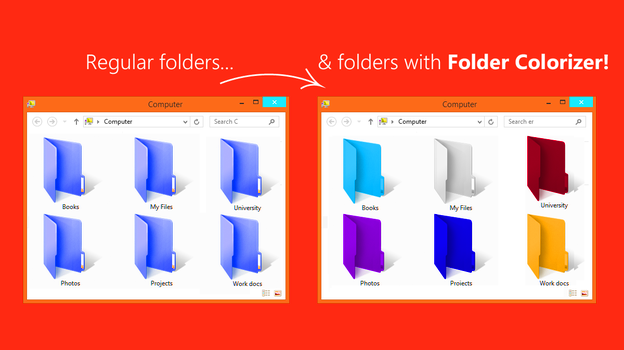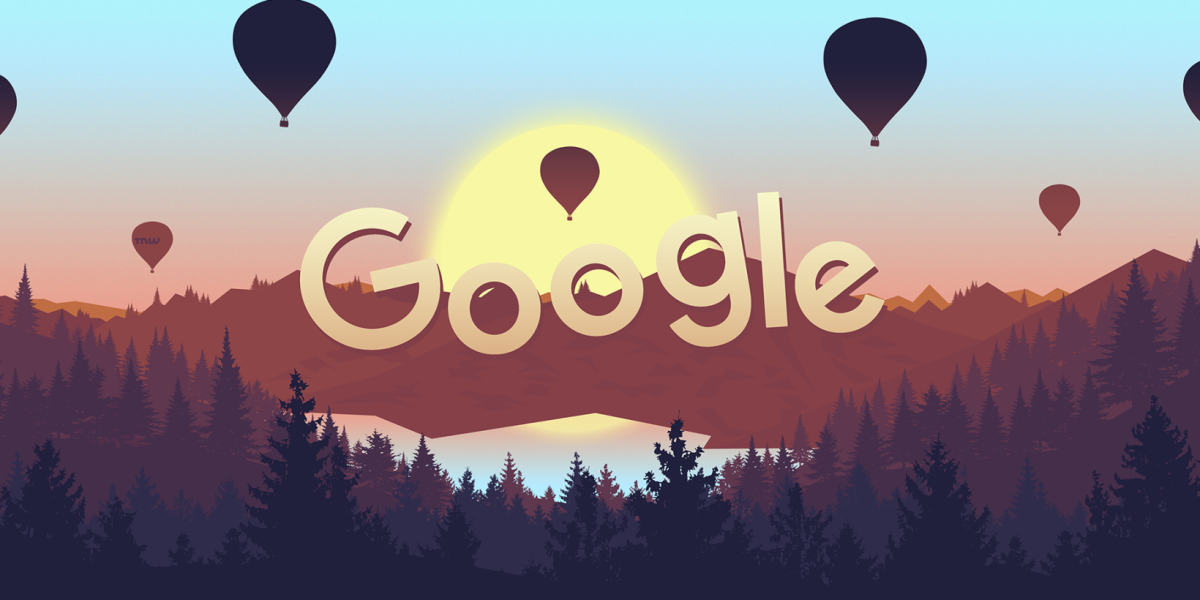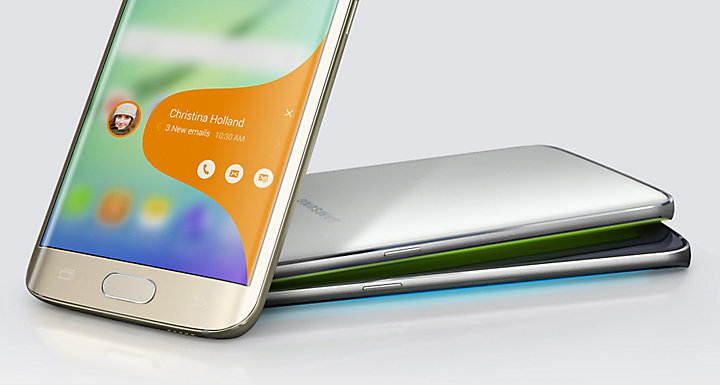Table of Contents
Introduction: Why Download Windows 10?
Windows 10 remains one of the most popular operating systems worldwide, even as Microsoft has released Windows 11. There are numerous reasons why users might need to download Windows 10 in 2025:
- You need to reinstall Windows 10 on your existing computer
- You’re upgrading from an older Windows version (Windows 7 or 8.1)
- You’re building a new computer and need an operating system
- You want to create a backup installation medium for emergency recovery
- You need to run Windows 10 in a virtual machine
Despite Windows 11’s availability, many users prefer Windows 10 for its proven stability, wider hardware compatibility, and familiar interface. Microsoft has committed to supporting Windows 10 until October 14, 2025, making it still a viable choice for many users.
In this comprehensive guide, we’ll cover everything you need to know about downloading Windows 10 legitimately, preparing for installation, and troubleshooting common issues that might arise during the process.
Official Ways to Download Windows 10
There are several official methods to download Windows 10, each designed for different scenarios. Let’s explore each option:
Method 1: Microsoft Download Page
The simplest and most direct way to download Windows 10 is through Microsoft’s official download page.
Step-by-step process:
- Visit the Microsoft Windows 10 download page
- Click on the “Download tool now” button
- Save the Media Creation Tool executable file to your computer
- Run the downloaded file to begin the Windows 10 download process
This method is Microsoft’s recommended approach for most users looking to download Windows 10 for installation or upgrade purposes.
Method 2: Windows 10 Media Creation Tool

The Media Creation Tool is a versatile utility provided by Microsoft that allows you to:
- Download Windows 10 and create installation media (USB flash drive or DVD)
- Upgrade your current PC to Windows 10 directly
How to use the Media Creation Tool:
- Download the Media Creation Tool from Microsoft’s website
- Launch the tool and accept the license terms
- Choose between “Upgrade this PC now” or “Create installation media for another PC”
- If creating installation media, select language, edition, and architecture preferences
- Choose whether to create a USB flash drive or ISO file
The Media Creation Tool is particularly useful when you need to install Windows 10 on multiple computers or when you want to create a bootable USB drive for future installations.
Method 3: Windows 10 ISO Direct Download
For advanced users or those who prefer working with ISO files directly:
- Visit the Microsoft Windows 10 download page
- Using a non-Windows device (or by modifying your browser’s user agent on Windows), you’ll see an option to download the ISO file directly
- Select your edition, language, and either 32-bit or 64-bit version
- Download the ISO file to your computer
This ISO file can then be:
- Burned to a DVD
- Mounted directly in Windows 10/8.1
- Used with third-party tools to create bootable USB drives
- Used for virtual machine installations
Method 4: Windows Update Assistant

If you’re running an older version of Windows 10 and want to update to the latest version:
- Download the Windows 10 Update Assistant from Microsoft
- Run the assistant and follow the on-screen instructions
- The tool will check your system compatibility and download the necessary files
- Your PC will restart several times during the upgrade process
The Update Assistant is the preferred method for users who simply want to upgrade their existing Windows 10 installation to the latest version without creating separate installation media.
System Requirements for Windows 10
Before downloading Windows 10, it’s crucial to ensure your computer meets the minimum system requirements:
ComponentMinimum RequirementProcessor1 GHz or faster compatible processorRAM1 GB for 32-bit or 2 GB for 64-bitHard disk space16 GB for 32-bit OS or 32 GB for 64-bit OSGraphics cardDirectX 9 or later with WDDM 1.0 driverDisplay800 x 600 resolutionInternet connectionRequired for download and some features
Recommended specifications for optimal performance:
- Processor: 2 GHz dual-core or better
- RAM: 4 GB or more (8+ GB recommended for multitasking)
- Storage: SSD with 64 GB or more free space
- Graphics: DirectX 10 or greater with WDDM 1.0 driver
- Display: 1280 x 720 or higher resolution
- Internet: Broadband connection
Ensuring your system meets these requirements will help prevent installation issues and ensure Windows 10 runs smoothly after installation.
Step-by-Step Guide: How to Download and Install Windows 10
Preparing Your Computer for Windows 10
Before downloading and installing Windows 10, follow these preparation steps:
- Back up your data: Create a backup of all important files and documents
- Check system compatibility: Use the Windows 10 compatibility checker
- Free up disk space: At least 20 GB of free space is recommended
- Update current drivers: Ensure your hardware drivers are updated
- Disconnect unnecessary peripherals: Leave only essential devices (keyboard, mouse, monitor) connected
- Plug in your laptop: If using a laptop, connect it to power to prevent interruptions
- Disable antivirus software: Temporarily disable antivirus programs that might interfere with installation
Proper preparation will significantly reduce the risk of installation problems and data loss.
Creating Installation Media
Once you’ve downloaded the Windows 10 installation files using one of the methods described earlier, you’ll need to create installation media if you plan to perform a clean installation:
For USB drive installation:
- Insert a USB flash drive with at least 8 GB capacity
- Run the Media Creation Tool
- Select “Create installation media for another PC”
- Choose your language, edition, and architecture
- Select “USB flash drive” as your media
- Follow the prompts to complete the creation process
For DVD installation:
- Download the Windows 10 ISO file
- Insert a blank DVD into your computer’s optical drive
- Right-click the ISO file and select “Burn disc image”
- Follow the instructions in the Windows Disc Image Burner
Clean Installation Process
To perform a clean installation of Windows 10:
- Boot from installation media:
- Insert your USB or DVD
- Restart your computer
- Press the appropriate key to enter the boot menu (often F12, F2, ESC, or DEL)
- Select your installation media from the boot options
- Begin installation:
- When prompted, select your language and keyboard layout
- Click “Install Now”
- Enter your product key or select “I don’t have a product key” to activate later
- Accept the license terms
- Choose installation type:
- Select “Custom: Install Windows only (advanced)”
- Select the drive or partition where you want to install Windows
- If needed, delete existing partitions and create new ones
- Complete setup:
- Windows will copy files and restart several times
- Follow the prompts to set up your account, privacy settings, and preferences
- Wait for Windows to finish configuring and reach the desktop
The entire process typically takes 30-60 minutes, depending on your hardware speed.
Upgrading from Windows 7/8/8.1
If you’re upgrading from an older Windows version:
- Run the Media Creation Tool on your current Windows system
- Select “Upgrade this PC now”
- Choose whether to keep your files and apps or start fresh
- Follow the on-screen instructions
- Your PC will restart several times during the upgrade
Upgrading preserves your files, settings, and most applications, making it a more convenient option for users who don’t want to reinstall everything.
Windows 10 Installation Troubleshooting
Even with careful preparation, you might encounter issues during Windows 10 download or installation. Here are solutions to common problems:
Download Issues
- Slow or interrupted downloads: Check your internet connection, try using a wired connection instead of Wi-Fi, or resume the download later
- Media Creation Tool errors: Run the tool as administrator, temporarily disable antivirus, or download the tool again
- “This PC can’t run Windows 10” error: Verify your system meets the minimum requirements
Installation Problems
- Installation freezes: Wait at least 30 minutes before assuming it’s frozen; installations can appear stalled while working in the background
- Driver issues: Boot into Safe Mode and use Device Manager to troubleshoot problematic drivers
- Activation problems: Use the activation troubleshooter in Settings > Update & Security > Activation
Boot Issues After Installation
- Boot loop: Use the Windows Recovery Environment to perform startup repair
- Missing operating system: Ensure your BIOS/UEFI is configured to boot from the correct drive
- Black screen after installation: Boot into Safe Mode and update your graphics drivers
For persistent issues, Microsoft’s support website offers detailed troubleshooting guides and community forums where you can find solutions to specific problems.
Windows 10 Editions: Which One to Download?
Windows 10 comes in several editions, each targeting different user needs:
Windows 10 Home
- Best for personal use and gaming
- Includes core features like Microsoft Edge, Cortana, and Windows Hello
- Supports tablets and 2-in-1 devices
Windows 10 Pro
- Includes all Home features plus:
- BitLocker device encryption
- Remote Desktop
- Hyper-V virtualization
- Domain join and Group Policy management
Windows 10 Education
- Similar to Windows 10 Enterprise
- Designed for school environments
- Available through academic volume licensing
Windows 10 Enterprise
- For large organizations
- Advanced security features
- Long-term servicing options
- Available through volume licensing
When downloading Windows 10, most users should choose either Home or Pro based on their needs. If you’re unsure which edition you currently have, check by going to Settings > System > About.
Activating Windows 10 After Download
After installing Windows 10, you’ll need to activate it to access all features:
Activation Methods
- Digital license: If you’ve previously activated Windows 10 on your device, it should automatically activate after reinstallation
- Product key: Enter your 25-character product key when prompted during installation or later in Settings > Update & Security > Activation
- Microsoft account: Sign in with a Microsoft account that has a Windows 10 license associated with it
Where to Find Your Product Key
- Printed on a sticker on your device or packaging
- In the confirmation email if you purchased Windows 10 online
- In your Microsoft account if you’ve linked your license
- From your organization’s IT department if using a volume license
Without activation, Windows 10 will continue to function but with limited personalization options and a persistent watermark.
Frequently Asked Questions About Windows 10 Download
Is it still possible to download Windows 10 for free?
Yes, Microsoft still provides Windows 10 download tools for free. However, you’ll need a valid license to activate Windows 10 after installation.
How large is the Windows 10 download?
The Windows 10 ISO file is approximately 4-5 GB, depending on the edition and whether you choose 32-bit or 64-bit.
Can I download Windows 10 on Mac or Linux?
Yes, you can download the Windows 10 ISO file on any operating system. To create installation media on non-Windows systems, you’ll need third-party tools like Rufus or Etcher.
How long does it take to download Windows 10?
Download time depends on your internet speed. With a 25 Mbps connection, expect to download the ISO in about 30-40 minutes.
Can I download Windows 10 if I have a Windows 7/8 product key?
Yes, Microsoft still honors Windows 7 and 8.1 product keys for Windows 10 activation in most cases.
Is Windows 10 still being updated?
Yes, Microsoft continues to provide security updates and support for Windows 10 until October 14, 2025.
Should I download 32-bit or 64-bit Windows 10?
Most modern computers should use 64-bit Windows 10. Only download 32-bit if you have very old hardware with less than 4 GB of RAM or specific compatibility requirements.
Can I download multiple editions of Windows 10 in one ISO?
Yes, the Media Creation Tool allows you to create installation media that includes multiple editions of Windows 10.
Conclusion
Downloading Windows 10 remains a straightforward process in 2025, with Microsoft continuing to support multiple official download methods. Whether you’re installing Windows 10 for the first time, upgrading from an older version, or reinstalling on your current device, following the steps outlined in this guide will help ensure a smooth experience.
Remember to:
- Always download Windows 10 from official Microsoft sources
- Back up your important data before installation
- Verify your system meets the minimum requirements
- Have your product key ready for activation
By following these best practices, you can enjoy a stable, secure, and fully functional Windows 10 experience on your computer.
For the latest information about Windows 10 support, updates, and features, visit the official Microsoft Windows support website.